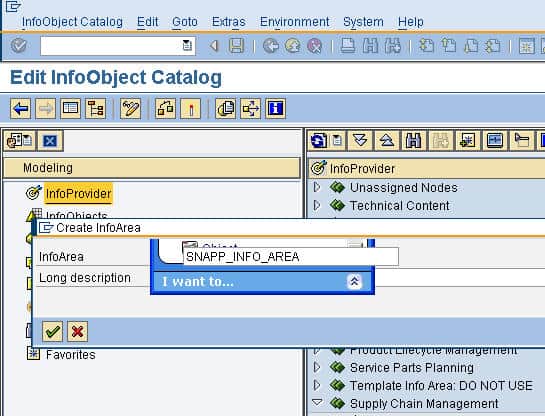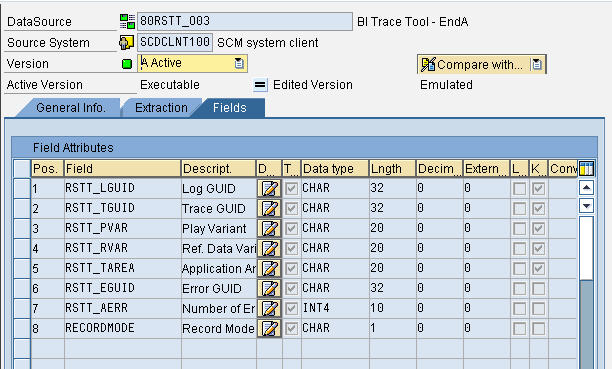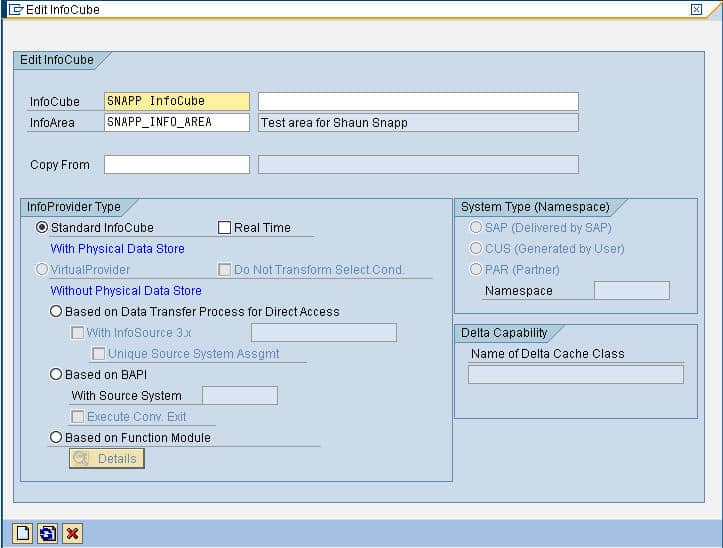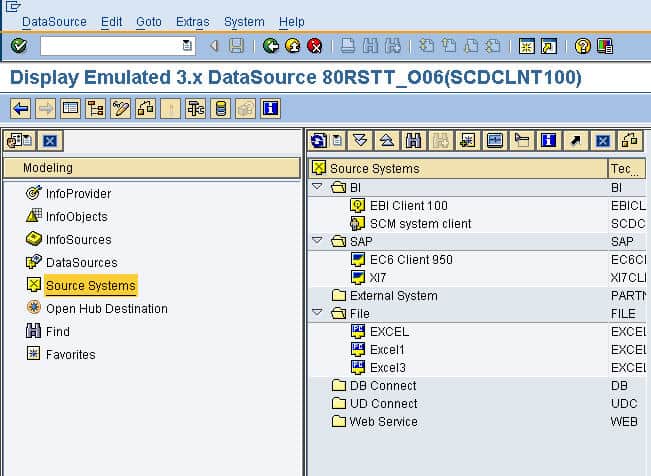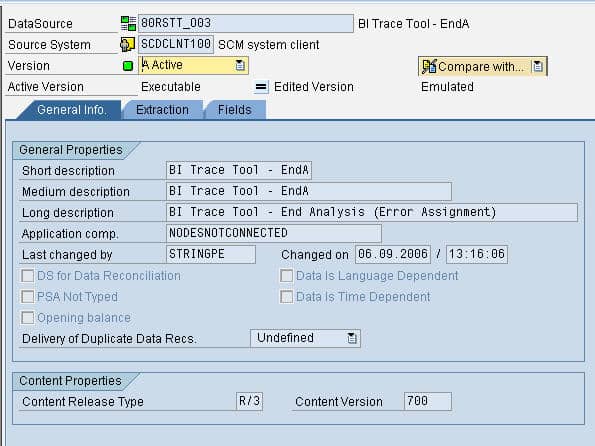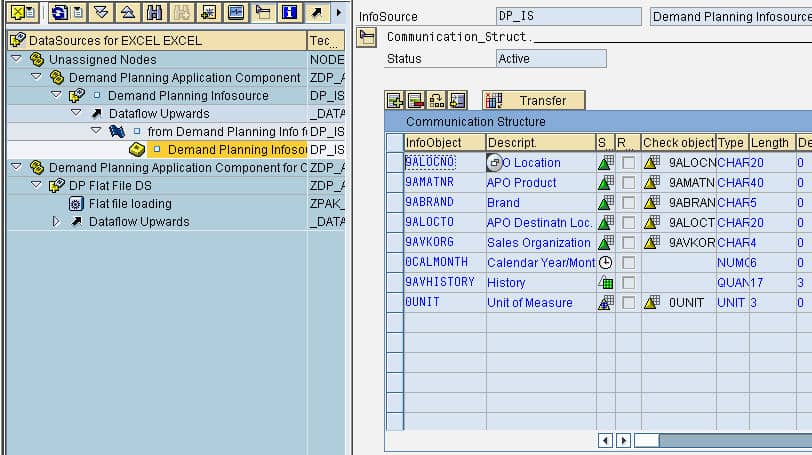How to Understand the Demand Planning Administrator Workbench
Executive Summary
- How the SAP Workbench works in both BW and DP.
Interacting with the Workbench
There are two major parts to DP. One is the forecasting portion, and the other is the data workbench. The forecasting methods are applied to the data workbench. DP’s Workbench is a copy of the BW Workbench, a problem because the data backend within DP is the worst that I have worked with. Without the tie into SAP, neither BW nor DP would survive as products. Indeed, it has been projected that one of the main reasons for acquiring Business Objects and reducing competition in the analytics space has been to port the Business Objects data backend to BW and DP and replace the very weak functionality in these products essentially. However, several years after the acquisition, I have seen no software “combining” between SAP and Business Objects, except for the Business Objects Explorer, which can attach to BW, and which is a functionality improvement over BEx (the SAP Business Explorer), however, has proven so unreliable on one recent project that we have stopped using it.
The Details of the Workbench
The DP Workbench is amazingly complex, and one could spend weeks studying it. It takes months to become proficient at it. This should really only be considered a brief introduction to it:
First Steps
We want to add an InfoProvider by right mouse-clicking on the top of the list:
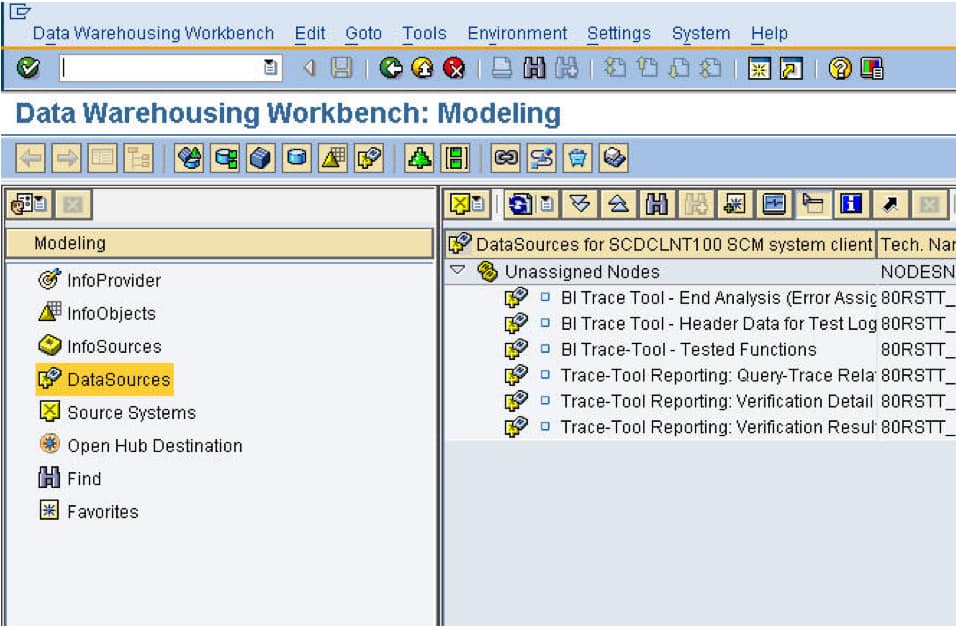
Next, we need to name the InfoArea and provide a long description. The next step is to create an InfoCube. You do this by right mouse-clicking on your InfoProvider that you just created and select “Create InfoCube” Here, you can see that you can select the InfoProvider type 1. Standard InfoCube 2.
Based upon Data Transfer Process for Direct Access 3. Based on BAPI 4.
Based on the functional module, You can also set up a Standard or Real Time update frequency.
The next step is to add the key figures and characteristics to the cube. You also need to select if you want the object to persist in APO or BW. You can also see the detail: Here, you can see the detail behind the dimensions: Below is the Source System tab.
Oftentimes when you select a Source System, you end up moving to the data source view. This is somewhat confusing. The demand planning workbench is used to create the structures that support the forecasting. A good place to start is in the InfoProvider header. You should be able to create a new InfoProvider by right-mouse clicking. However, in the instance we are using, this does not seem to be properly enabled. It starts at the data source level. Once the item is selected, the detail opens to the right. It discusses the adapter. Also, the fields are listed in a different tab. This also lists the source system.
When you select the Datasource, a hierarchy finally brings you down to the field mapping with the infoObjects. In this case, these InfoObjects combine to form the data source.
Future of the Data Warehouse Workbench
As should be evident from this example, the DP WorkBench is extremely inefficient to use.
The DP Workbench has the following problems.
- It is tough and expensive to perform the most basic activities difficult.
- Much of the repetitive motion being performed here is unnecessary, as other demand planning software allows data to be imported in just a few tables.
Staffing the Workbench
The need for improved forecasting drives demand Planning implementations. In terms of learning DP, the Data Warehouse Workbench has significant complexity that tends to require its own specialist after the implementation has gone live. This expertise is mostly similar to that required to configure BW. Thus, if a company implements DP and BW, it is logical to source these skills from the BW group, particularly if the funding does not exist to have one dedicated to DP maintenance.
This presentation illustrates the problems with SAP support and how Brightwork SAP Support addresses these shortcomings.