ECC POs and Sending the Inbound Delivery Document to EWM
Executive Summary
- We cover creating a Purchase Order and Inbound Delivery Document in ECC and the settings that allow for POs and Goods Receipt.
- The Confirmation Control Key and how to check the Inbound Delivery for the Purchase Order.
- Verifying the CIF contents.
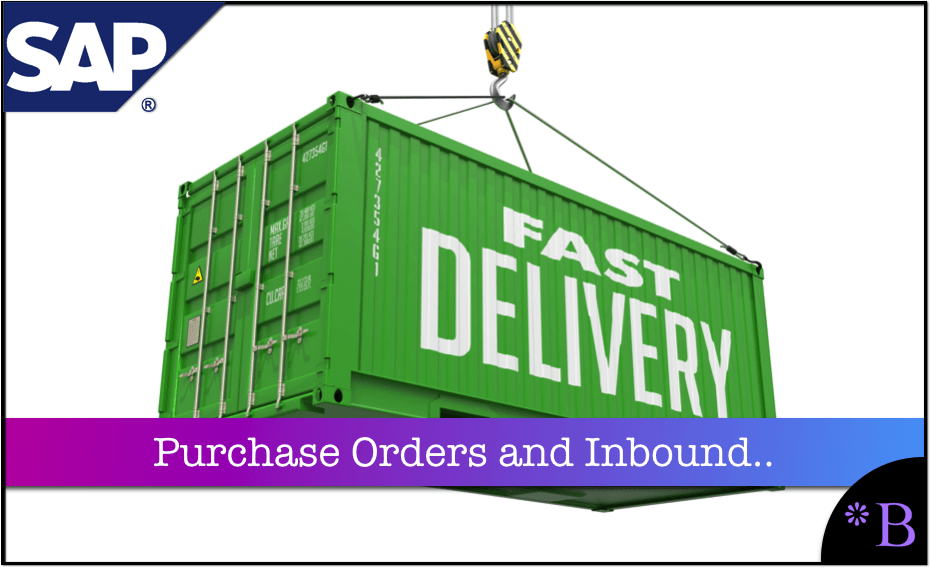
Introduction
There is a lot of focus on the master data integration between SCM, EWM, and ECC. Here we will talk about the inbound (to EWM) transaction data.
The Purchase Order and the resulting Inbound Delivery Document is what comes from ECC to EWM.
In this article, we will discuss everything necessary to set up in ECC so that an Inbound Delivery Document (the Inbound Delivery Notification contains essentially the same information) flows into EWM.
Creating a Purchase Order and Inbound Delivery Document in ECC
To pass and inbound delivery notification, you must have the corresponding plants set up on the ECC side to match the SCM Product/Location, and of course, the Material Master must be set up to match the Product/Location in SCM. SCM also allows a global setup for materials, which is very convenient, especially when setting up prototyping. See below. Material Creation for the Purchase Order
Material Creation for the Purchase Order
You can either create them in ECC and then in SCM, or you can create them in ECC and CIF them over. When you create your purchase order. (If you have a problem setting with the purchase order number you enter being rejected, don’t forget that often the purchase orders are set to be system determined. Therefore you do not need to enter a number.)
Settings to Allow for Purchase Orders and Goods Receipts
These basic things must be configured to send a goods receipt to EWM.
- Plants in ECC must be created (WB01) and correspond to Locations in SCM.
- Materials in ECC must correspond to Products in SCM.
- Materials in question must be extended to Plants in ECC (MM01 to create and MM01again to extend) – Also can be (MM50) for spreading to multiple plants.
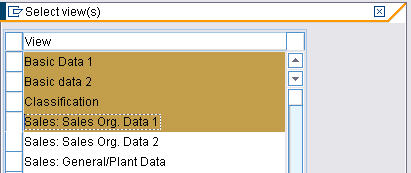
Using the MM01 transaction, we want to type in our material and be sure to select all the views.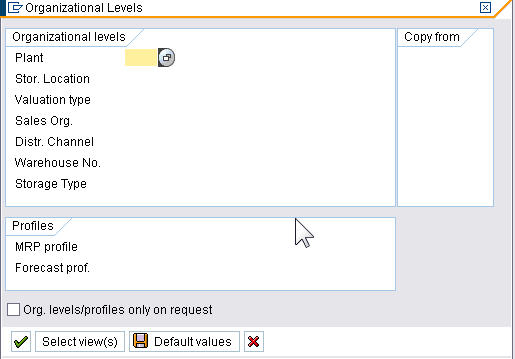 Add in the New Plant
Add in the New Plant
Next, you add in the new plant and other organizational information. After going through all the tabs, the material will extend to the new plant.
- Also, the same Products must either be global or set to Locations in SCM.
- The vendor for which the purchase order is being created must exist in ECC (XK01)
- Define a warehouse number and storage bin in ECC, add this to the material master
- Have a Purchasing InfoRecord Defined (ME11, ME12 to change). The InfoRecord must be within the defined number range. However, numbers can be defined either externally (by the user) or internally (by the system). Internal number ranges for Purchasing Info Record are 53000000000 to 53999999999. External is 5400000000 to 54999999999. That is for stock material.
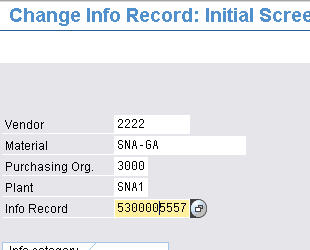 The InfoRecord is also internally numbered and thus requires no number entry.
The InfoRecord is also internally numbered and thus requires no number entry.
Performing Prototyping in ECC
To perform prototyping, it is essential to be able to create these structures in ECC, even if you are an SCM consultant. In setting this up for this post, we had a lot more luck going directly to the tables.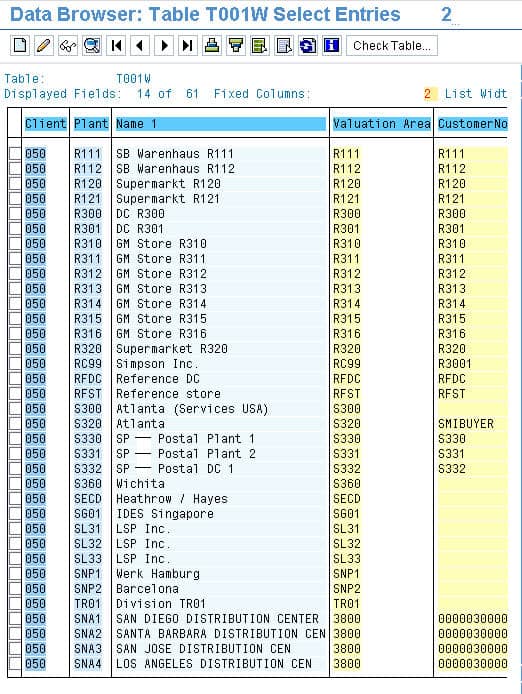 Here we found a sample and copied many of its basic settings over to the new plants that we created. We found this far faster and more intuitive than going through SAP’s config screens.
Here we found a sample and copied many of its basic settings over to the new plants that we created. We found this far faster and more intuitive than going through SAP’s config screens.
A purchase order must be created for the material—type in USD in the Currency field and 1 in the Exchange Rate field.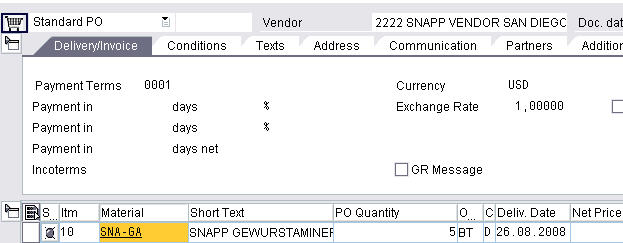
You must also fill in the Account Assignment field, which is not well labeled. It is on the address tab and has the heading “A.”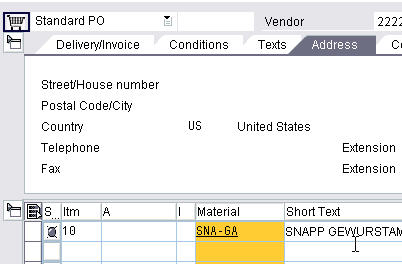 The price entry for the purchase order is confusing. The area the price is moved to is the conditions tab.
The price entry for the purchase order is confusing. The area the price is moved to is the conditions tab.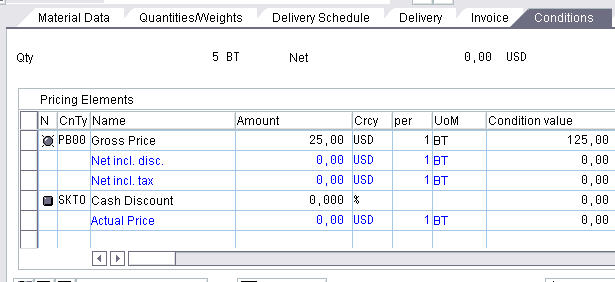
“Before you leave the purchase, order it is important that you enter a confirmation control key. This is entered on the detail screen of the purchase order (this is only possible if no goods receipt has yet been posted)” – SAP Help
Confirmation Control Key
The confirmation control key is required to create the inbound delivery document.
Here you can see the confirmation tab holds the Confirmations Control Key, which is to the left and had a dropdown.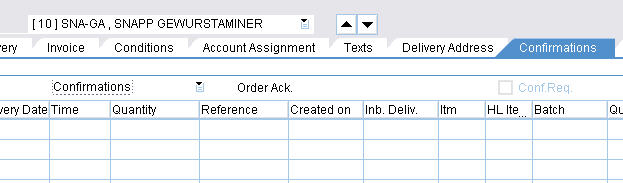
The next step is to create the Inbound Delivery Document. (VL31N). You can see there is a drop-down on the confirmations drop down that allows for the following options. However, after selecting them, they don’t seem to take; that is, it defaults back to the “Confirmations” selection. It’s crucial to set this correctly; if you miss this, you can not process an inbound delivery. We made this mistake ourselves. This is a serious problem. It must be entered as one of the last points of data entry, or it will kick out the confirmation selection.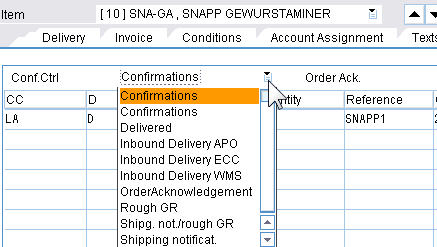
Create the Inbound Delivery
After creating the purchase order and then going to the Create Inbound Delivery transaction, it should immediately populate with your recent purchase order information. Ours did, as you can see below. This brings up this screen.
This brings up this screen.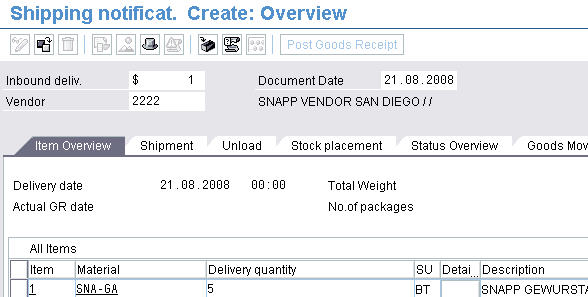 Next, we will select the Header (which is the hat icon) and then the administration tab. We need to provide it with an external ID. We will pick up this ID on the EWM side. We will save the Shipping Notification and write down the Shipping Notification number.
Next, we will select the Header (which is the hat icon) and then the administration tab. We need to provide it with an external ID. We will pick up this ID on the EWM side. We will save the Shipping Notification and write down the Shipping Notification number. Now its time to go into EWM and check for the created Inbound Delivery Document. (/SCWM/IDN)
Now its time to go into EWM and check for the created Inbound Delivery Document. (/SCWM/IDN)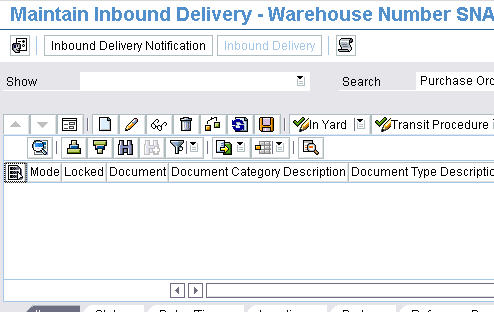
Next, we go to this screen.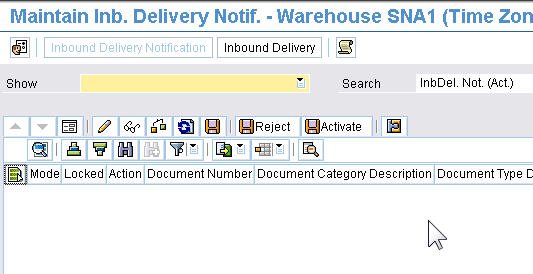 We will need to search by purchase order. Select Purchase Order from the Search drop down. Then search for it by typing the number in.
We will need to search by purchase order. Select Purchase Order from the Search drop down. Then search for it by typing the number in.

However, for this to flow to EWM, an integration model must be created.
CIF
In this example, we are going to create a limited CIF model. This will bring the purchase orders over from ECC to EWM. We could have created the materials and plants in ECC and then CIFed them over. However, unfortunately, we created this information in SCM first. So instead, we duplicated the information in ECC. We are building the model for SNA-GA and SNA-RE, the two materials in ECC.
What we will test here is if the Inbound Delivery Confirmations come across with the purchase orders.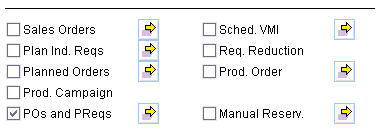 Here you can see we have selected the purchase orders and the PReqs. If we choose the material and plant combination, SAP will show us the purchase orders that we have to export.
Here you can see we have selected the purchase orders and the PReqs. If we choose the material and plant combination, SAP will show us the purchase orders that we have to export.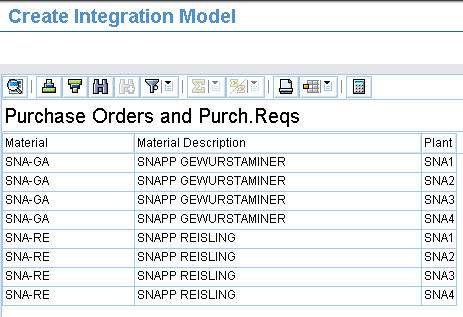 However, before we generate the integration model, we want to perform a consistency check.
However, before we generate the integration model, we want to perform a consistency check.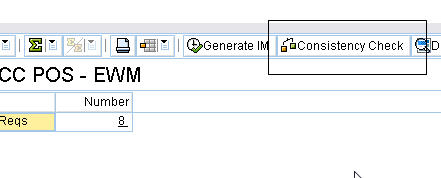 We get the errors below when we do this.
We get the errors below when we do this.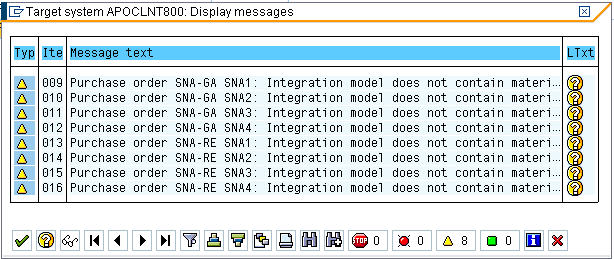 Further investigation provides a full explanation.
Further investigation provides a full explanation.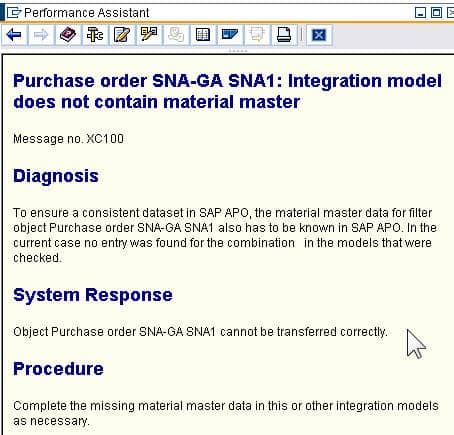 So clearly, we need to go and check the combination of material and plant in SCM.
So clearly, we need to go and check the combination of material and plant in SCM.
Export The Items
Next, we can go ahead and export them. It is that simple, we have created an integration model.
If we instead decide to bring across the plants and the material master data, and we run the consistency check, we get no errors.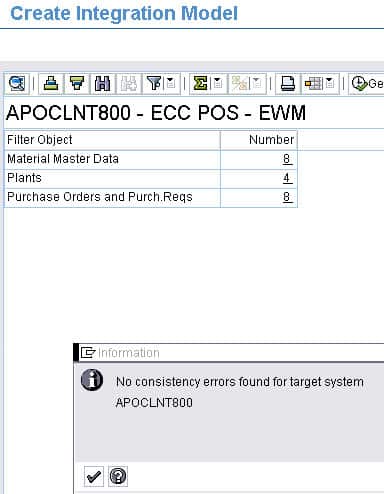 So now we will go ahead and generate the integration model. We get the following message.
So now we will go ahead and generate the integration model. We get the following message.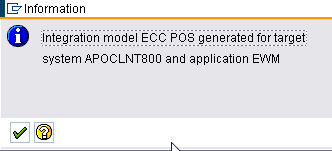 However, when we go and check the Maintain Inbound Delivery transaction, we still can not find the Inbound Delivery. Thus the question is if the CIF integration model needs to be run. This transaction is (CFM2), which is Activate or Deactivate Integration Model.
However, when we go and check the Maintain Inbound Delivery transaction, we still can not find the Inbound Delivery. Thus the question is if the CIF integration model needs to be run. This transaction is (CFM2), which is Activate or Deactivate Integration Model.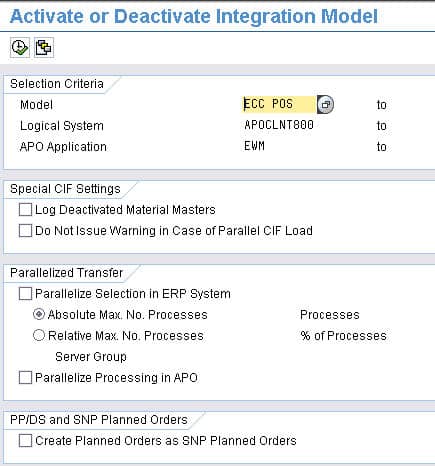 So we will go ahead and activate the model that we just created.
So we will go ahead and activate the model that we just created.
Here is the outcome.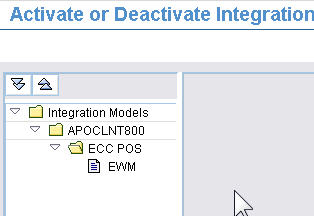 Next, we select the item and then press start. This should bring up this area. After selecting Start and refreshing, a New Status should show a checkbox.
Next, we select the item and then press start. This should bring up this area. After selecting Start and refreshing, a New Status should show a checkbox.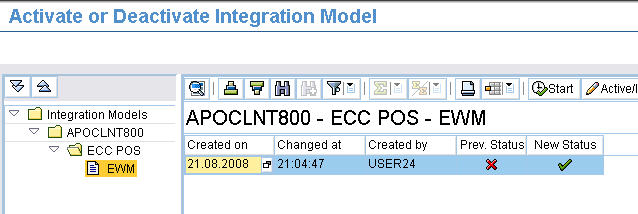
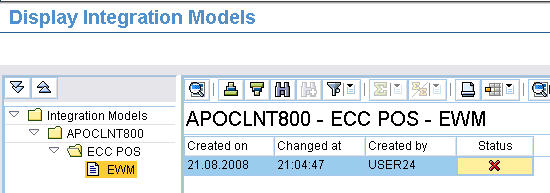
Check the Inbound Delivery from the Purchase Order
Now the next step is to go back and check the Inbound Delivery. We do this and search by Purchase Order and still do not find anything. Thus the next question is if there is anything else that needs to be done to the integration model aside from activation. Once we go to ECC and the transaction (CFM4) Display Integration Model, and we select by our username, we can see the following.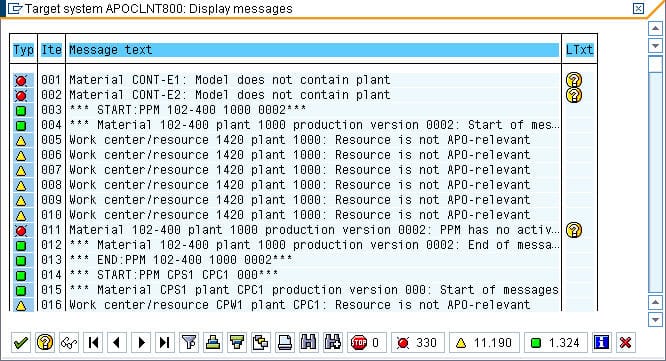
This shows the model as not activated, which is, of course, confusing. So we go back to the activate CIF model transaction. Now we can see all of the errors that we did not see the first time. However, this error message looks very bizarre, as it has some plants and materials that we do not recognize. Furthermore, there are pages and pages of these errors.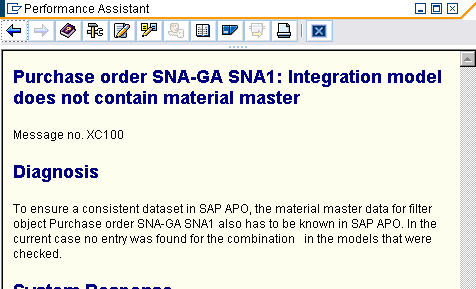
Confused, our next step is to create a smaller model. This will be for one material and one plant. When we do this, we get only one error, and it is the lack of a material master in SCM.
Back to the Location Master?
This, of course, forces us to the Location Master in SCM. Confusing, though, because we thought that the CIF could correspond to the plants and materials if they already exist in SCM. However, trying to bring over purchase orders and not the material and plant, seems to lead to errors. What is interesting is if we go back and alter the model to include the material and plant, and then we re-run the CFM4 checking transaction, we end up with no errors.
We will then start the integration model and be taken to the following log: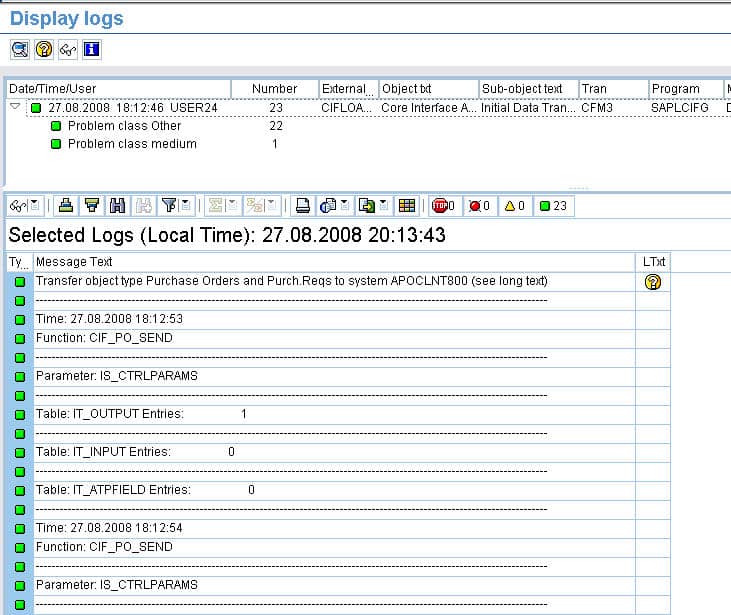
Then we can go and check for the inbound delivery documents that were to be created. (/SCWM/IDN) However, when we do this, once again, the Inbound Delivery document has not come over. This is true even though we have the following positive sign below.
Verifying the CIF Model
So now the question arises, how do we verify the CIF model as up to this point, the CIF shows no errors (see above). Secondly, it brings up the question if the CIF has to be accepted from the SCM side. Here you can see there is CIF Post processing.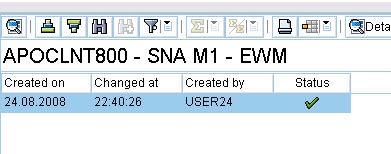
First and foremost, you need to select the correct target system. Secondly, it is vital to choose the right user. However, which one?
The user from ECC or the user from SCM? When we select USER24 for (which is our ECC user), we get some created items that we do not recognize. However, when we choose USER26, which is our SCM ID, we have no items at all. Thus we think its the user ID of the SCM system that we need to search for.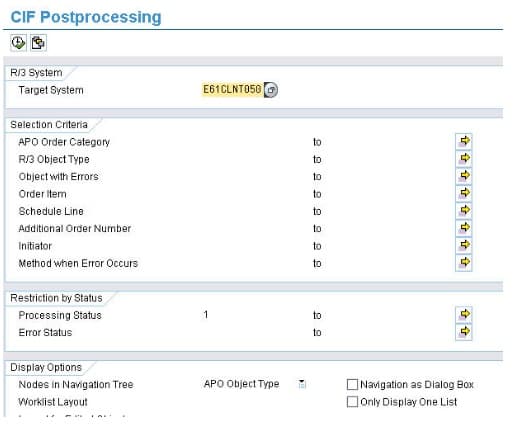
Next, we go into the queue manager by selecting the button in the upper left-hand corner.
CIF Reconciliation
Now we will try to run the CIF reconciliation (/SAPAPO/CCR)
However, when we select it, it shows no data.
So this is strange; it is like the orders have been created, but they have no data. We began looking for other CIF functions in SCM, but unfortunately, that is all we found. We have created shortcuts of all three in the main SAP GUI.
This runs the following report. We will have to check by model name, so we don’t get all errors from CIF models that are not our own.
Below you can see that there is one PO created.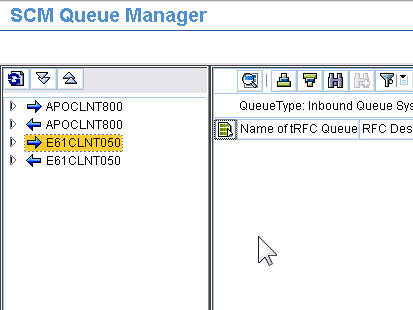
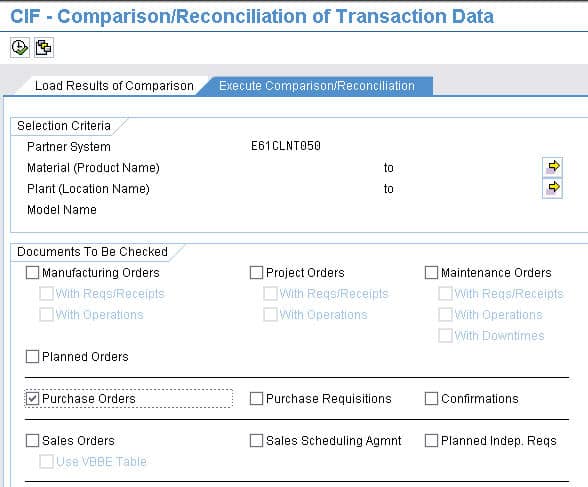
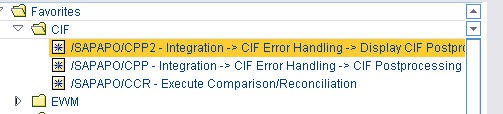
Checking the SPRO
Next, we will go and check SPRO. (In the release notes for SCM 2007, it notes more features that are added for CIF reconciliation. This post is using the 5.0 version, and as you can see its quite limited) There is much more CIF functionality in SPRO.
We needed to do some more search on the CIF, so we headed out to SCMExpert.com, but found nothing. We found this PDF on the CIF.
https://www.sdn.sap.com/irj/sdn/go/portal/prtroot/docs/library/uuid/d0d1265d-db32-2b10-79ba-ccf6fe2c161d
We did not find a lot there, so we headed out to sdn to see the OSS notes:
https://www.sdn.sap.com/irj/sdn/wiki?path=/display/SCM/CIF
This is beginning to bring up the question of whether it is necessary to perform an inbound delivery processing. So we go to the transaction (VL31N)
“A goods receipt is when an inbound delivery is created from the purchase order or an advanced shipping notification. Next, a Net Price must be entered. This is the cost of the item to the company. (The net price (that is the price including the vendor’s discounts or surcharges)” – SAP Help
For EWM, this contains information derived from the PO, which is:
- What is to be moved (quant information)
- How much is to be moved (quantity)
- Plant and storage location
- Status, document type, item categories
