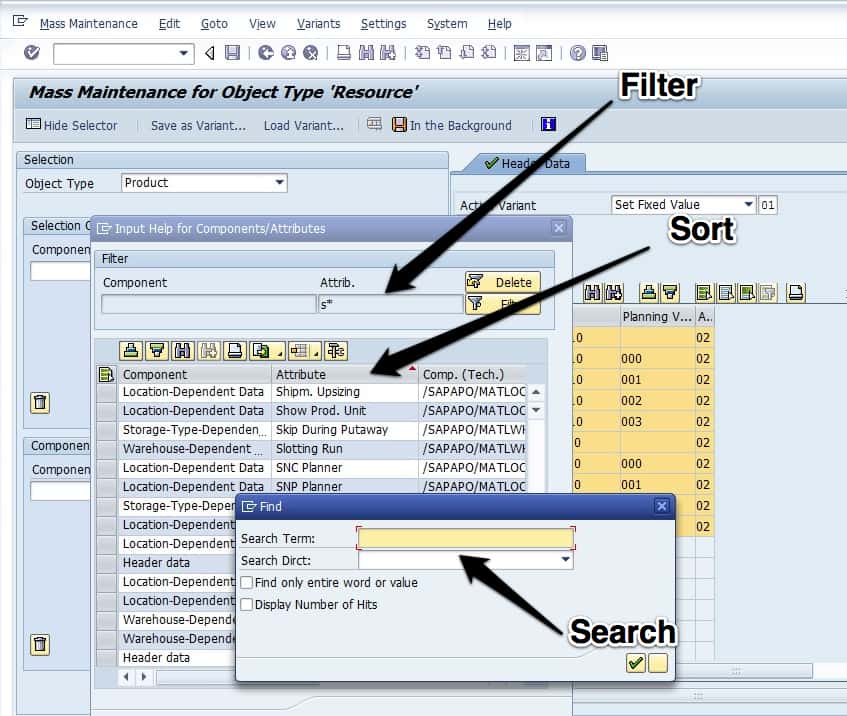How to Extract the Supply Network Master Data
Executive Summary
- Background on Master Data Extraction.
- Using MASSD, the Mass Data Transaction in SAP.
Background on Master Data Extraction
Unlike the configuration data or the master data from the product location master, some, but not all, of the master data of the supply master data, can also be migrated to the new region. Of course, the locations will be different; however, many of the settings can be leveraged. This means gaining an understanding of these settings. The first step is understanding the supply network at a high level so that the person doing this work can know the proper objects to extract information from. This can be accomplished in SNP by going to the Supply Chain Engineer and extracting the basic information about the network, resources, etc..
I typically extract all the information that I can and then copy the information to multiple tabs in a single spreadsheet. The “CountA()” formula in Excel can be used to quickly find out how many line items exist in each master data category (the number of product locations, the number of transportation lanes, etc.)
Using MASSD
Now, none of the actual settings can be extracted this way. However, once this has been removed, it helps in easily finding the master data elements in other transactions. However, the SCE can be used to go right into many of the master data elements by merely double-clicking the item. One can go through the various master data transactions one by one. However, to pull the parameters for different fields, the MASSD transaction can be used. Typically the MASSD transaction is used to update master data settings in APO. However, it can also be used to extract settings.
Sometimes profiles have already been saved by the initial implementation. It is an excellent practice to create variants for any field; this is updated. This is true because the MASSD is tricky to find the fields you want to use. After all, SAP has adopted strange spellings and shortenings of different field names. Therefore, a variant can save a lot of time for those that use the transaction, preventing them from having to hunt and peck to find the same fields repeatedly. The configuration team and or the master data team should create multiple MASSD variants both for their own use and make it more efficient and easier to understand for anyone else on the project, which uses MASSD.
Here is the MASSD transaction. MASSD variants, which are pre-saved configurations of MASSD that have been used previously, can be saved in the following categories:
- Product
- Location
- PPM
- Procurement Relationship
- Quota Arrangements
- Resource
- Sales Schedule Agreement
- Transportation Lane
After you select the object type, you can then choose the individual variants.
New MASSD variants can be created adjusted from pre-existing variants or created anew. Finding fields can be performed using a filter – but that does not always work because of the inconsistent naming of fields within MASSD. MASSD is not an efficient interface, but it the only thing that we have with APO. Use of the wildcard – as shown in the screenshot above, is helpful. But the attribute column, which is the field name, can be sorted. One can also use the find binocular button. All three ways of finding field names are shown in the screenshot above.
Everything up to this point is to determine the selection criteria. The lower portion of the interface show what is to be data is to be shown. Below I have selected all individual quantities of the net weight, filtered for just products assigned to my SNP Planner.
Once I have the field values extracted to the right side of the interface. Anything in the spreadsheet, which the data has returned, can be exported from the print button.
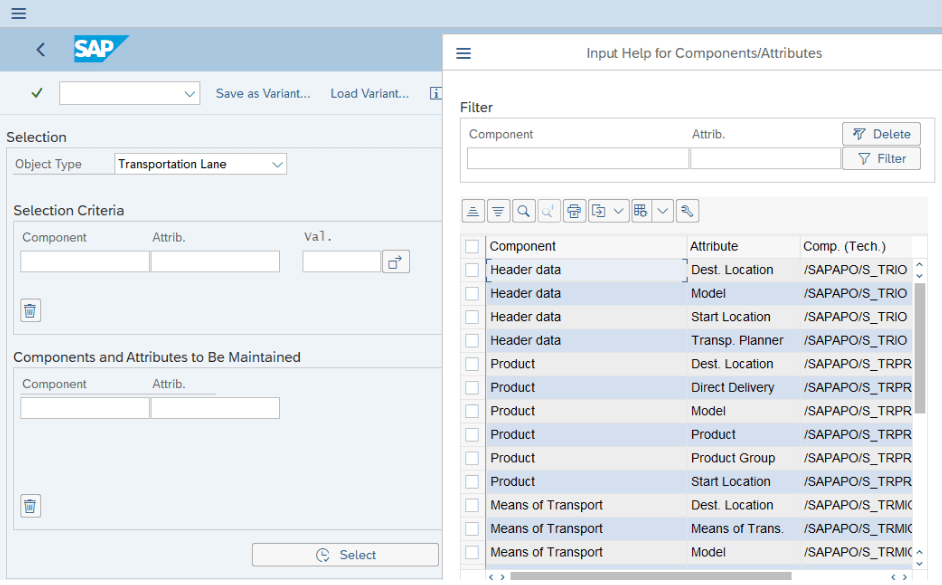
You also do not need to enter any value in the selection criteria, or you can search for simply all items. You can do this by typing the wildcard in any of the selection criteria fields, or by simply not entering any fields in the selection criteria. When you do this, it will select the value entered in the component field every valid item.