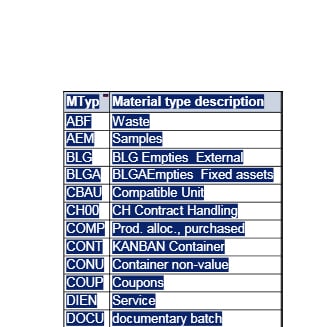Understanding the Field Drop Down for All Valid Values in SAP SE16N
Executive Summary
- Extracting data with Se19N
Introduction
Being a functional consultant, I have always tended to go through GUI transactions to get data in addition to SPRO. I have always been impressed with those who could navigate the SAP tables and understand their relationships with one another. I have begun to use other applications by having Excel mapped to the tables, and I find it a much more logical and straightforward way to understand an application than by navigating through the user interface screens.
Our References for This Article
If you want to see our references for this article and other related Brightwork articles, see this link.
Notice of Lack of Financial Bias: We have no financial ties to SAP or any other entity mentioned in this article.
- This is published by a research entity, not some lowbrow entity that is part of the SAP ecosystem.
- Second, no one paid for this article to be written, and it is not pretending to inform you while being rigged to sell you software or consulting services. Unlike nearly every other article you will find from Google on this topic, it has had no input from any company's marketing or sales department. As you are reading this article, consider how rare this is. The vast majority of information on the Internet on SAP is provided by SAP, which is filled with false claims and sleazy consulting companies and SAP consultants who will tell any lie for personal benefit. Furthermore, SAP pays off all IT analysts -- who have the same concern for accuracy as SAP. Not one of these entities will disclose their pro-SAP financial bias to their readers.
Extracting Data with SE16N on Sub-Fields
I started doing something I would document to use the SE16N transaction to find all options in a field rather than going through the transaction GUI and performing the dropdown. See the screenshot below.
See below; I have performed a simple drop down and observed all the Material Types in the System.
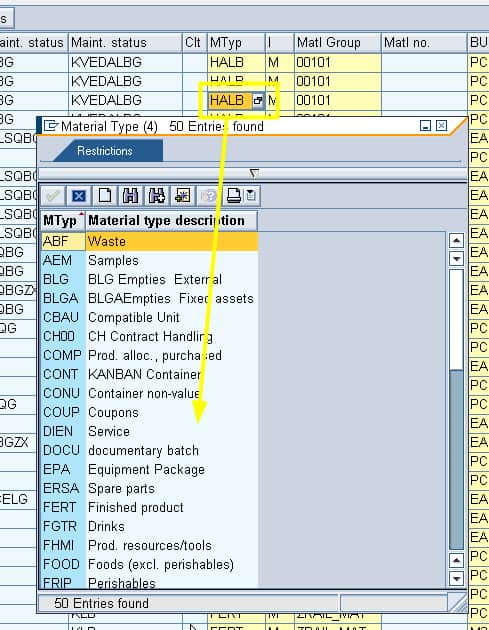
I like to extract data from SAP and place master data like this in Excel to use an external spreadsheet as a reference and even keep it open on a separate screen while selecting or entering options into SAP.
The print button will allow you to export the data contained in a *.xps file. This is a weird file format but can be copied and pasted into Excel. I now have all the different material types kept separately.