How to Understand the Issues with Forecast Profile Assignment in SAP DP
Executive Summary
- In SAP DP, different forecast methods can be applied to Forecast Profiles.
- The Forecast Profile can be assigned in the Planning Book, but it is a bad practice.
- There is a Forecast Profile assignment transaction in APO.

Introduction to Forecast Profile Assignment
Forecast Profiles are what control statistical forecasting in SAP DP. You will learn how to configure the Forecast Profiles and perform the assignment to product location combinations.
Our References for This Article
If you want to see our references for this article and other related Brightwork articles, see this link.
Notice of Lack of Financial Bias: We have no financial ties to SAP or any other entity mentioned in this article.
- This is published by a research entity, not some lowbrow entity that is part of the SAP ecosystem.
- Second, no one paid for this article to be written, and it is not pretending to inform you while being rigged to sell you software or consulting services. Unlike nearly every other article you will find from Google on this topic, it has had no input from any company's marketing or sales department. As you are reading this article, consider how rare this is. The vast majority of information on the Internet on SAP is provided by SAP, which is filled with false claims and sleazy consulting companies and SAP consultants who will tell any lie for personal benefit. Furthermore, SAP pays off all IT analysts -- who have the same concern for accuracy as SAP. Not one of these entities will disclose their pro-SAP financial bias to their readers.
What Are Forecast Profiles?
Forecast Profiles control forecasting methods assigned to products, product location combinations, product groups, etc.. In most forecasting systems, the forecast model assignment to the product is a straightforward process to set up. However, in SAP DP, it is tricky and is a serious weakness of SAP DP. Considering that customers pay more for SAP DP than other applications, this functionality area should have been addressed and improved years ago. I have just spent the last several days analyzing the assignment options and can offer some advice about each of the available approaches to the assignment.
The Forecast Profile Assignment Transaction
There is the transaction /SAPAPO/MSDP_FCST2, which assigns Forecast Profiles.
- Problem 1: One can not add the Forecast Profile to any combination. Why this is the case is not clear. Instead, a Selection Profile must be created in a Planning Book — and then that Selection Profile must be added to the product in this transaction.
- Problem 2: In a development error, the Selection Profiles in the Planning Book and the Selection Profiles available within the /SAPAPO/MSDP_FCST2 are not named the same. One has to hunt and peck to find the right Selection Profile, and in fact, once created in the Planning Book, the Selection Profiles don’t consistently copy over to the /SAPAPO/MSDP_FCST2 transaction.
/SAPAPO/MSDP_FCST2 seems very straightforward, but in fact, sets up a company for lots of maintenance.
Assigning the Forecast Profiles in the Planning Book
Another way to perform the assignment is by creating specific Forecast Profile Selection Profiles in the Planning Book. It is confusing how this works and makes it difficult to interrogate the system to find the model assignment. This is because many products are typically part of one Selection Profile, which is usually named something that covers the group of products such as “Milk Products,” which is not helpful when trying to find that specific product number and its assignment to the forecast model.
Assignment Through the Univariate Button
The Univariate Button opens up where most of the functionality for planners exists within DP.
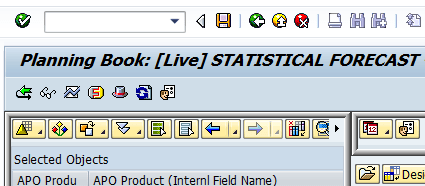
The Univariate button is the blue graph button with a white background. When one selects this, the following screen comes up.
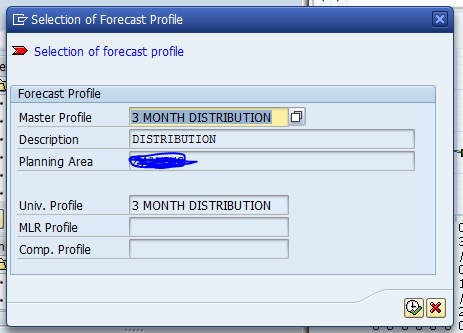
Here is where the first problem arrives. This is because this does not bring up the actual Forecast Profile that is assigned to the product. That is right, because of a development error, the first Forecast Profile in the list will always show. This is quite a significant problem because when using this method for assignment, the planner or another user never actually knows which Forecast Profile is assigned to the product in question. Secondly, because the Forecast Profile assignment transaction does not work very well (/SAPAPO/MSDP_FCST2), it means that unless the second method for Forecast Profile assignment is used (Selection Profiles in the Planning Book). There is no perfect way for the planners to determine which Forecast Profile is already assigned to the product.
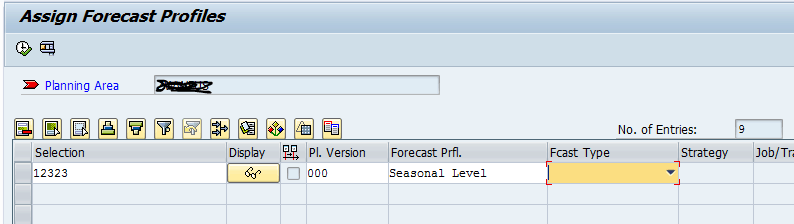
The strangely unusable /SAPAPO/MSDP_FCST2 transaction.
After we get past the first (misleading) screen — which brings up the wrong Forecast Profile, we get into the main view of interactive forecasting. Some tabs allow for adjustment. The first one assigns the Forecast Profile.
In this case, for clarity, no forecast is assigned.
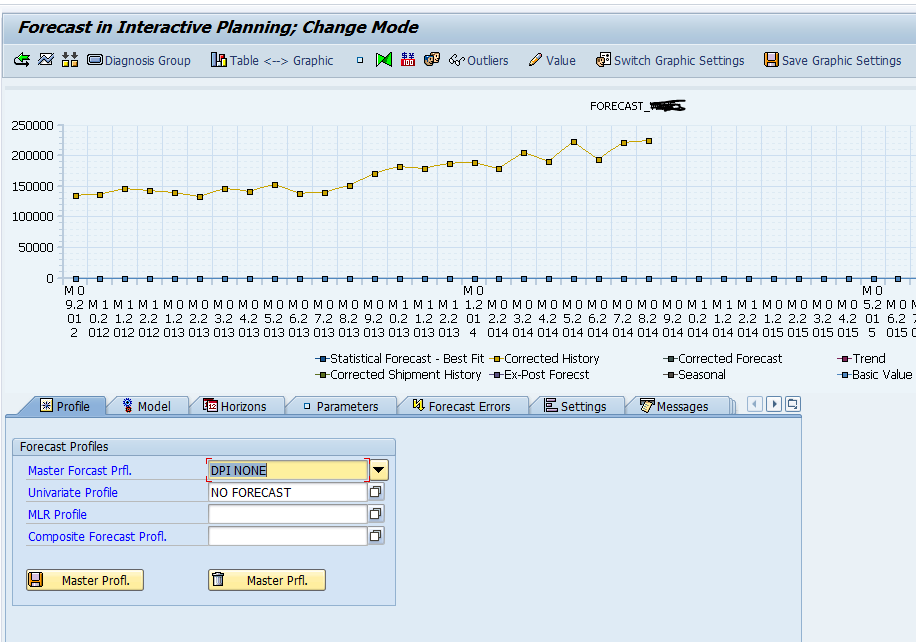
However, a difficult aspect of this view is what happens if a different Forecast Profile is assigned.
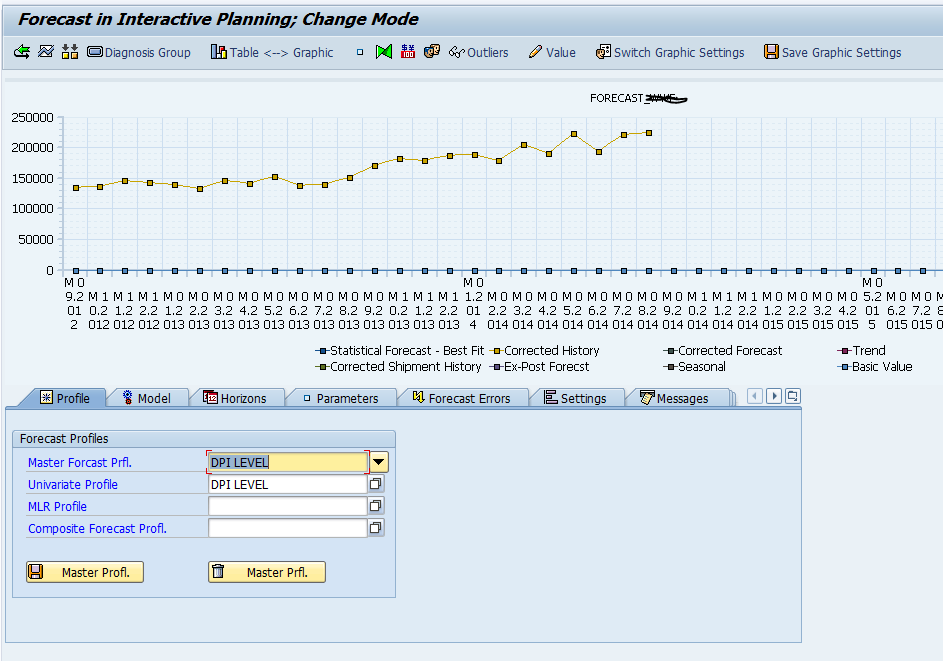
Here I have selected a Level Forecast Profile. But notice that still no forecast is created. So while the Forecast Profile has been changed in the view, it has not been adopted. To adopt it, I must take the second and the undocumented step of selecting the Univariate button. This makes no sense and leads to lots of confusion when using this screen. However, notice the change after I select this button.
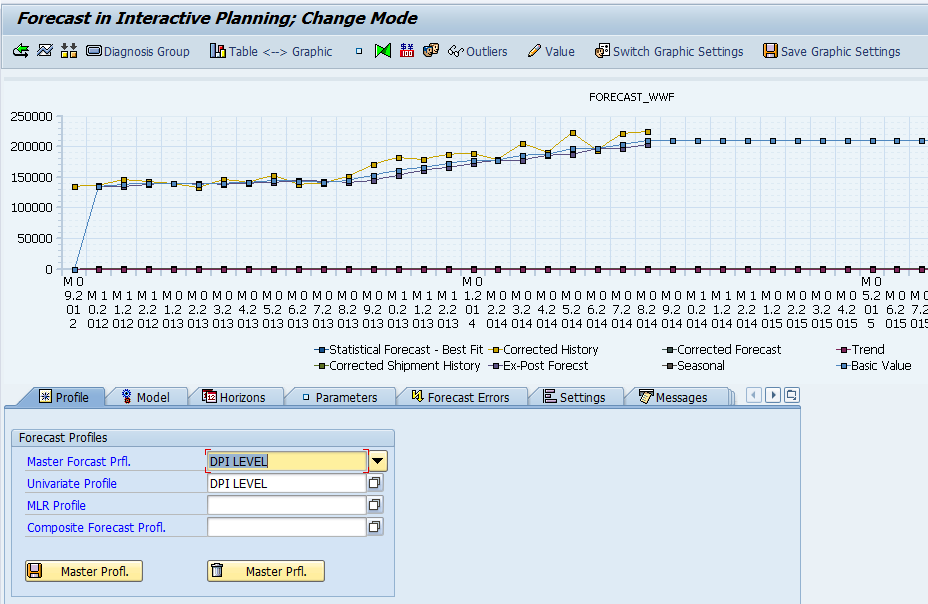
Now the Level Forecast Profile has been applied – and one can see the creation of the level forecast. However, there is another problem: if one saves and leaves this view, the forecast will still not be created in the Planning Book. It is set up in the “Univariate View” but does not persist back to the main Planning Book View. This isn’t very clear and usually makes the user think that the Forecast Profile was not applied when, in fact, it is.
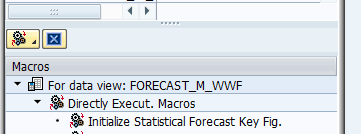
Initializing the Statistical Forecast Key Figure allows a new Forecast Profile to be assigned and allows the forecast to be run and show. During the normal batch process (set up with a Process Chain), the Statistical Forecast Key Figure is initialized as the first step in the process. So the new statistical forecast would be created as part of the regular batch job.
This seems like another design flaw. This is because I know of no other forecasting system that requires this extra step. It makes it quite easy to think that one has applied a new Forecast Model when one has not. Secondly, it makes it tough for the planner to determine what forecast model (without recognizing the forecast graphic trendline) is applied to the product because of the previously listed design flaw.
Assignment within the Univariate View
Unfortunately, the Univariate view is quite inefficient for a mass assignment because one cannot move between the Univariate view products. Instead, the user must come all the way out of the transaction – which often brings you out all the way to the main menu. This creates a bunch of unnecessary navigation. First, one needs to get back into the Planning Book; then, one needs to go back into the Selection Profile and select the next product. When performing hundreds of assignments, I can tell you that this is incredibly tedious. This reduces my efficiency to the point where it takes me roughly one hour to assign 35 products (or product location combinations, etc..) to 35 Forecast Profiles. Plus, it is so tedious it is challenging to work on it for one hour straight without going a bit mad and moving on to something else for a bit.
Therefore the total elapsed time for a major reassignment of profiles is quite long. Furthermore, to keep the various boxes in synch, this work may have to be duplicated for each box that the client maintains.
The Steps to Performs the Assignment
Let us go through the steps:
- Get into the Planning Book
- Open the product or other specific selections.
- Initialize the Forecast Macro
- Go to the Univariate screen.
- Save the data
- Select the appropriate Forecast Profile from the pop-up.
- Select the Execute Button off the pop-up.
- Switch to the Graphic view
- Hit the Univariate button again to apply the forecast.
- Save
- Get out of the Univariate transaction (which pushes you all the way out to the main SAP Easy Access screen.
- Get back into the Planning Book.
- Open the Selection Profile you previously created.
- Open a new product or other specific selection.
- Repeat
By my count, this is a 14 step process. Because the movement between each of the views is so slow, it is impossible to get any efficiency going on this approach to the Forecast Profile assignment.
Creating the Assignment
Regarding creating the product for the Forecast Profile assignment, the most direct way to do this is to create a single Selection Profile (in the Planning Book), which contains all products. One by one, go through and use the Univariate view to apply a Forecast Profile to each product, product location combination, etc..
Now planners will create their Selection Profiles that will cut the database differently. So they may create a Cheese Selection Profile. The configuration consultant who has to assign every product or product location combination a Forecast Profile makes more sense to work from one all-inclusive Selection Profile. Another option is to create a separate Selection Profile for every product or product location combination that requires an assignment.
However, this proliferates the Selection Profiles, which makes them more difficult to navigate. The purpose of the all-inclusive or all-product Selection Profile is to change the product’s assignment, product location, etc… to the Selection Profile.
Conclusion
SAP DP has the most time consuming and error prone method of applying Forecast Profiles to selections in any commercial forecasting application that I have reviewed. Its design significantly increases the likelihood of both using the wrong Forecast Profile and changing not only the Forecast Profile for one product but all the products in the database.
To counter these problems, it is necessary to write comprehensive documentation on how the Forecast Profile assignment works and how the Univariate Button works. A complete understanding of how Forecast Profile assignment works leads to a much lower maintenance approach to performing and updating assignments. But no matter what, particularly the mass change of Forecast Profiles is bound to be a painful experience.
I have evaluated all three Forecast Profile assignment methods. While the method I have shown above is time-consuming, it is the most straightforward and auditable method. While the primary assignment transaction /SAPAPO/MSDP_FCST2 seems direct, it has indigent productivity and does not use the same Selection Profiles created in the Planning Book. This transaction’s latency and its tendency to delete a significant amount of input before it can be saved make it not a good transaction. In fact, it is rarely used in implementations.
This transaction will accept no “copy and pastes” in the fields but instead requires a drop down to be selected for every field. It would be far preferable if SAP does not intend to make this transaction usable, allowing for some spreadsheet import. As I cover in previous articles, it is preferable to run the best-fit assignment outside of DP due to the unreliability of DP’s best-fit procedures. Within companies that implement DP. Most analyses and assignments are done outside of DP in most cases. Why not only make it easy to perform a model assignment through a spreadsheet upload?
The Status of Forecast Profile/Model Assignment on Active DP Projects
Currently, the Forecast Profile assignment is a significant opportunity for improvement at many companies that use DP, but only because the design has so many flaws in it. At most clients, a substantial percentage of the database is assigned to a suboptimal Forecast Profile — which directly impacts forecast accuracy.
Information Availability
There is very little written on this topic. Most writing on this subject – some of which I have read from Infosys or SAP completely glosses over how Forecast Profiles are assigned to products or other selections. Some of the documentation covers esoteric concepts such as automatic model assignment in SAP DP, which does not happen in reality. All models must be assigned manually in SAP DP. This misleading writing gives buyers and readers the misunderstanding that the assignment is far easier than it actually is. This article is unique on the Internet in that it brings these issues to light.