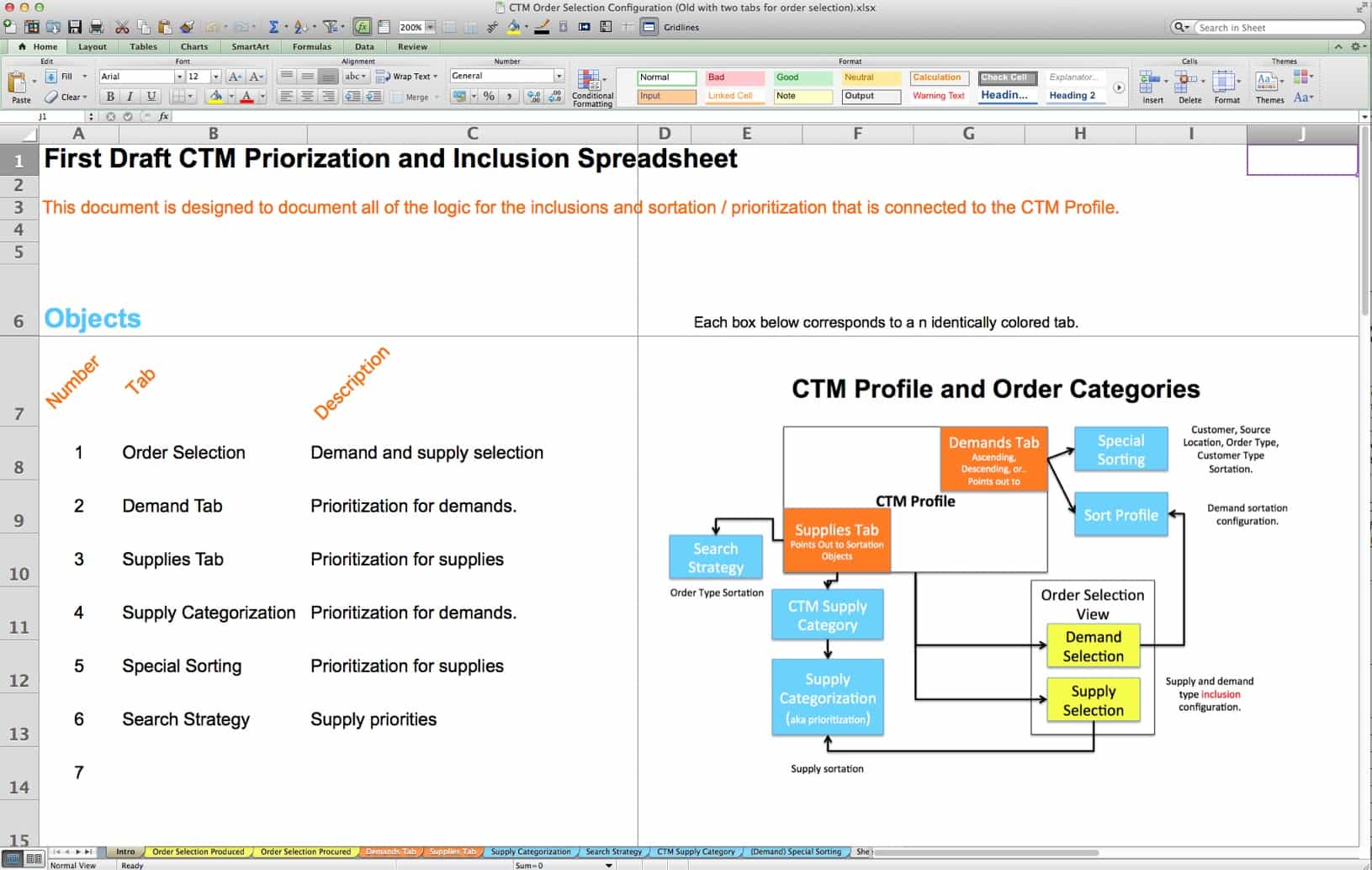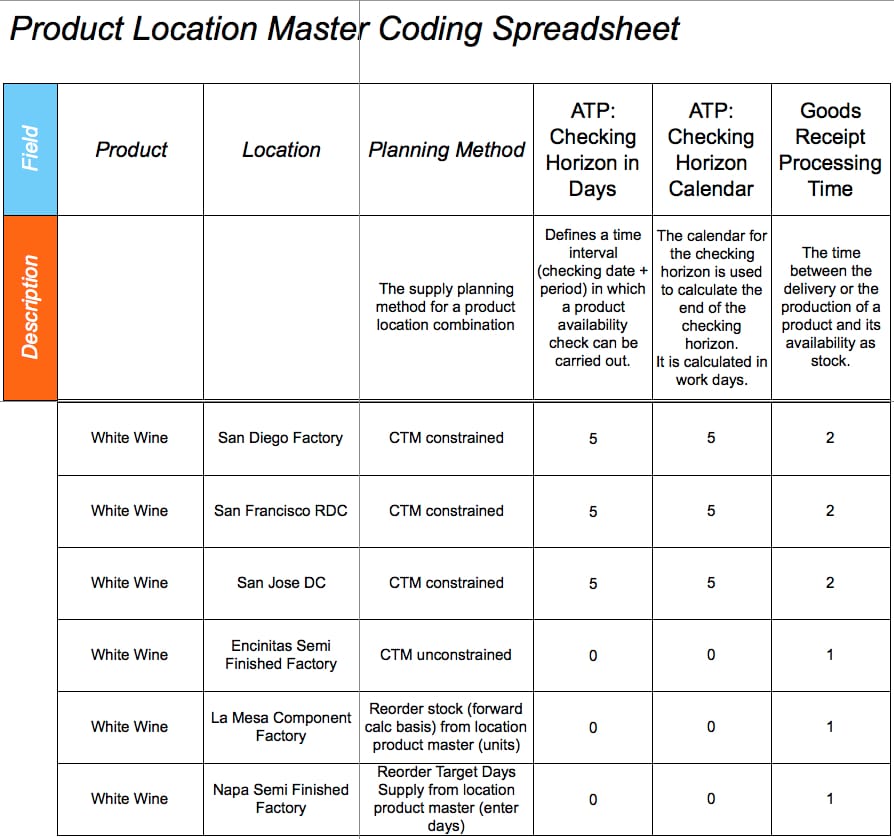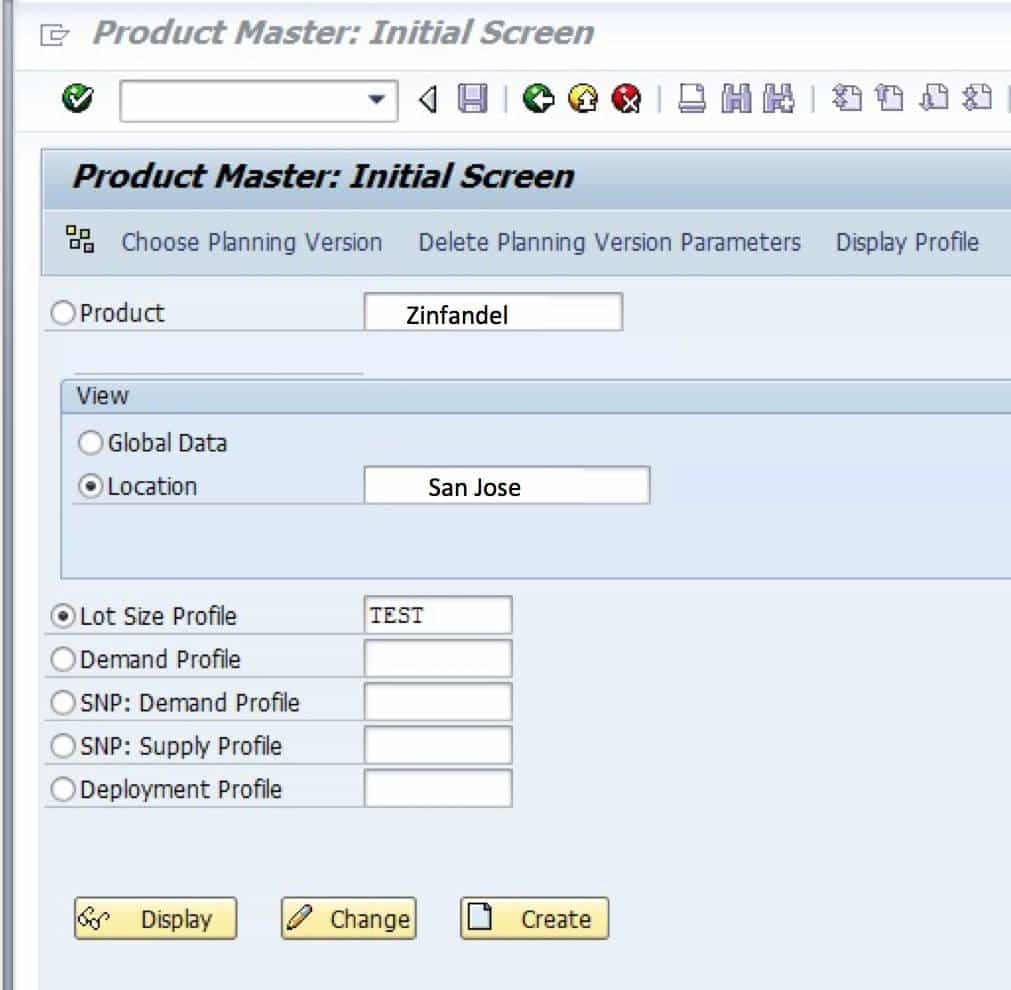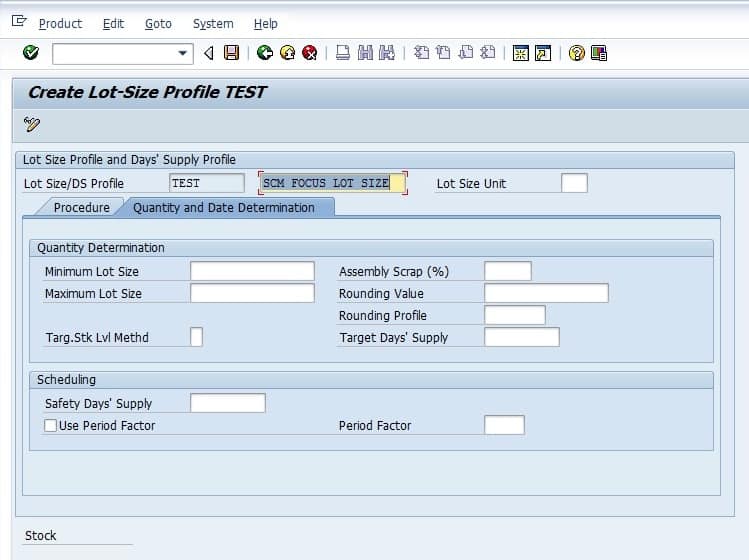How to Best Document SAP APO Configuration
Executive Summary
- We cover how to document and store SAP configuration settings.
- Another useful item is the SAP configuration spreadsheets.
- One can extract configuration data from SAP.

Introduction
In SAP, the configuration is everything from the time settings (for a detailed explanation of the many different time settings that can be found in planning applications, see my book “Planning Horizons and Timings in SAP APO,”) in the system to the method that is applied to a particular product location.
Many companies document the configuration in the project configuration documentation. I have written many of these documents myself.
Configuration Spreadsheets
I also document configuration in spreadsheets because I find them much easier to navigate and to search than a series of work documents. When a configuration spreadsheet is complete, say for a region, it is a simple matter to make a copy of the spreadsheet and then rename it, and then code the fields that will need to be changed when the implementation is performed for a new region.
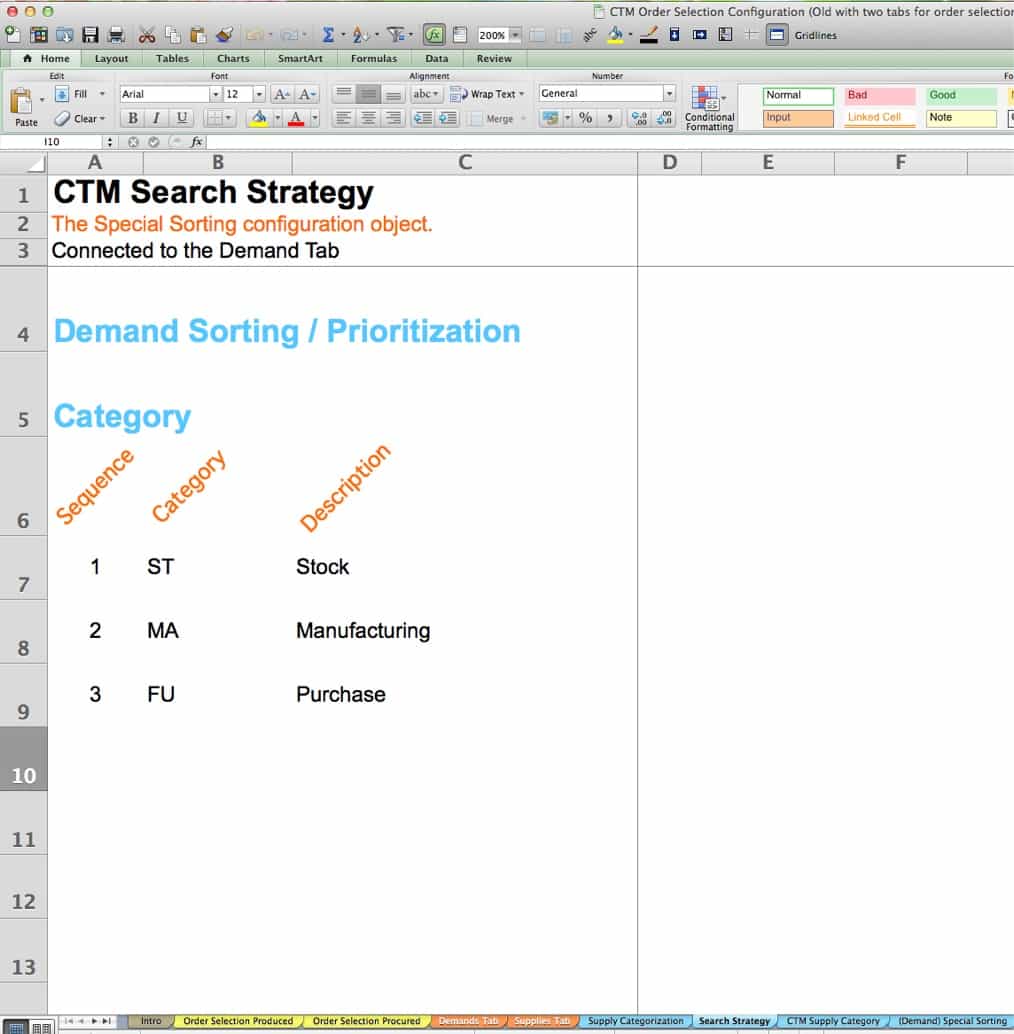
Here you can see I have included details of the configuration of SAP SNP CTM. I can place the items that have been configured, and I can also include related configuration objects all in separate tabs within a single spreadsheet (see the tabs along the bottom).
On the first tab in the spreadsheet, I often include a graphic, which explains the overall connection between various configuration objects. This is particularly important for SAP as many of its configuration objects are illogically named.
The one thing that cannot be copied between regions is the supply network. This is, of course, unique to every region.
The configuration in the supply planning system can also be extracted and from the system.
Extracting Configuration Data From SAP
Not all the necessary data can be extracted. For instance, much of the configuration data can be extracted from SAP by going into the configuration transaction, selecting the “select all” button, then right mouse clicking and selecting “Print” from the context-sensitive menu.
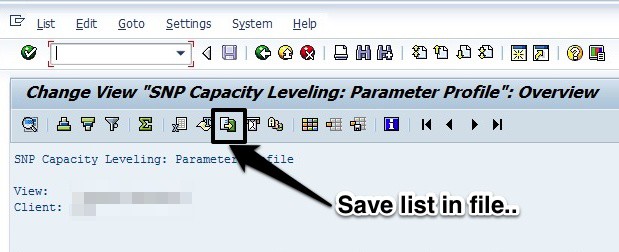
As can be seen, once in this view (after selecting Print from the right mouse click), one selects the small arrow (the Save list in file…) button, and you will be taken to a dialog box. I typically extract to a spreadsheet format, which makes the file easy to work with.
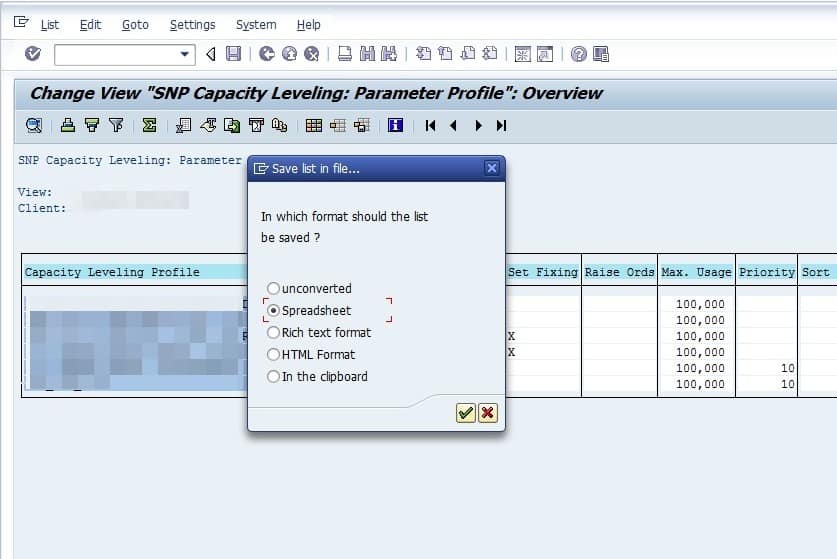
Then printing to a local file. Of course, it depends upon the particular transaction. For instance, on the SNP Priority Profile, one must select all the line items and then right mouse click and choose “Spreadsheet,” and then save a file from there.
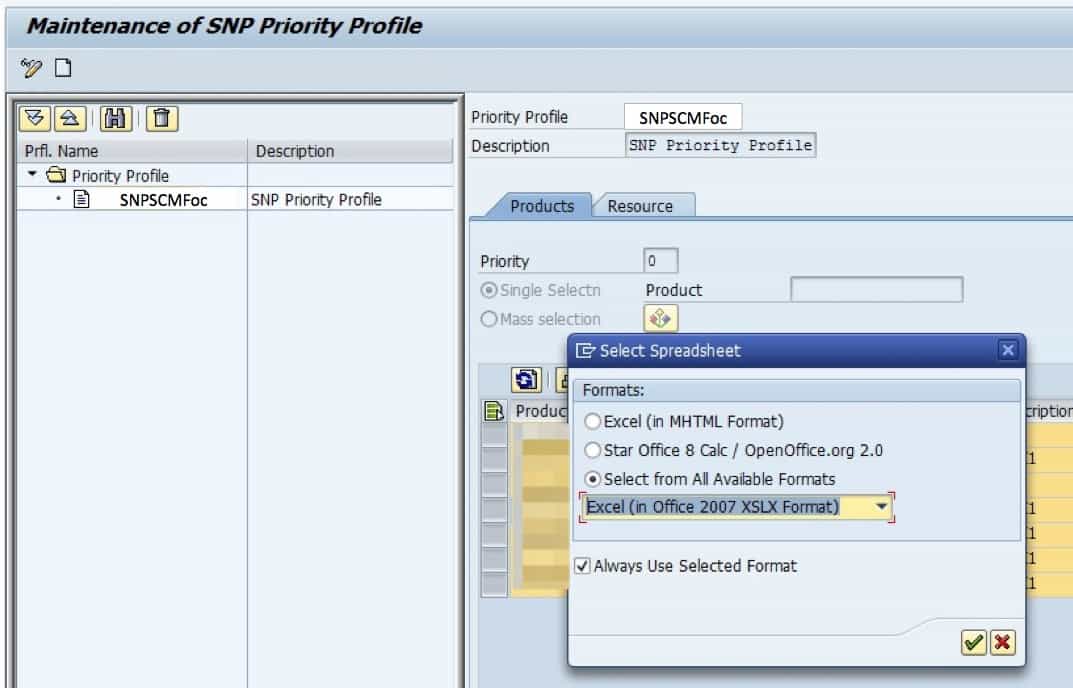
There is no way of doing this with parameters in the product location master. The best that can be done is to check to see if there are profiles that have been created. Profiles are ways of batching up master data parameters to apply them to product location combinations. Five profiles can be made for the product location master.
- Lot Size Profile
- Demand Profile
- SNP Demand Profile
- SNP Supply Profile
- Deployment Profile
All of the profiles are related to SNP. These are shown on the first screen of the product location master, as is shown in the following screenshot.
To apply a profile to a product location combination, all that is necessary is to select the profile by choosing the drop-down for each respective profile, and then select the save button at the top of the screen. This will immediately overwrite any fields that are associated with that profile in the product location master. To create or adjust a current profile, select the create or change buttons towards the bottom of the screen.
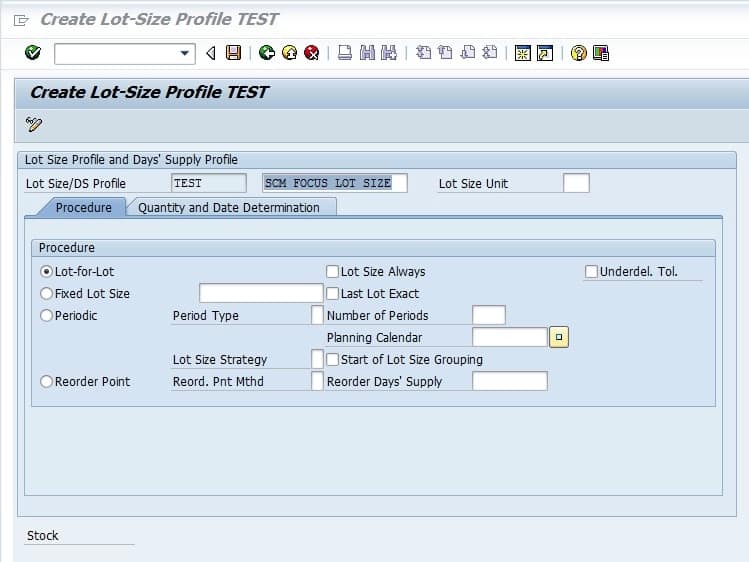
This will bring up the fields that are part of the profile. This is the first tab to the Lot Size Profile.
This is the second tab in the Lot Size Profile. If all five profiles are used, there are quite a few fields, which can be set from them.