How to Understand SNP Category Groups and Changing the Sales Order Key Figure
Executive Summary
- The SNP Category Group is used for prioritization and sequencing in deployment, and they are essential to running SNP.
- The SNP location master can be checked for Category Groups.
- The Category Groups are specific classifications for supply and demand elements. We cover how they can be set up and changes and how they interact with the Planning Area and Key Figures in the Planning Book.
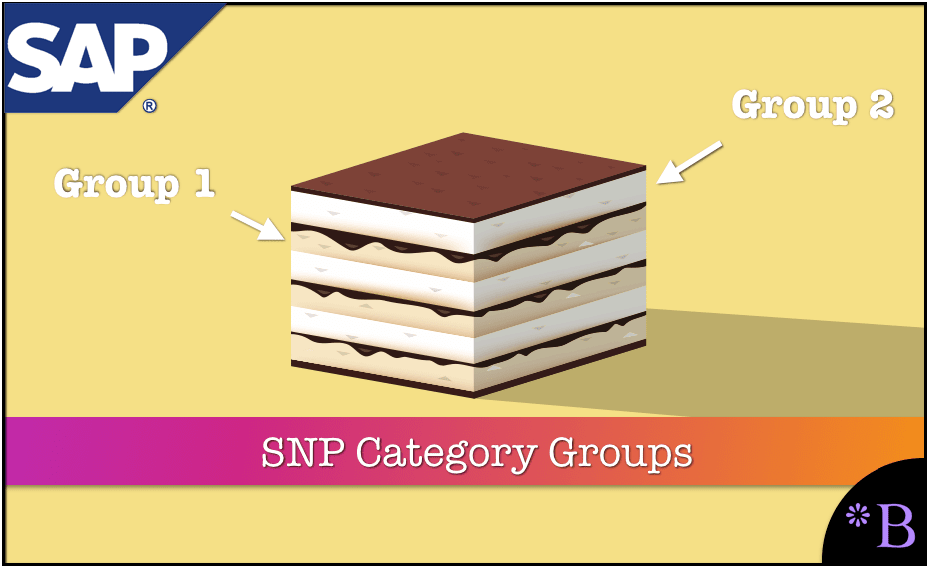
Introduction
SNP category groups are used in the planning area when transferring data from Demand Planning to Supply Network Planning and in the location master. They are used in the planning area, for instance, to specify the categories from which orders are taken into account by Supply Network Planning when reading a key figure from liveCache. For this purpose, you can also specify the quantity type for each category that you want the system to take into account when it reads orders from this category for a key figure from liveCache.
Why are SNP Category Groups Essential?
SNP Category Groups essentially control or aggregate items and are important for data transfer between DP and SNP. They are easy to set up and are added to the location master.
“Category groups are used in the planning area when transferring data from Demand Planning to Supply Network Planning, and in the location master. They are used in the planning area, for instance, to specify the categories from which orders are taken into account by Supply Network Planning when reading a key figure from liveCache. For this purpose, you can also specify the quantity type for each category that you want the system to take into account when it reads orders from this category for a key figure from liveCache.” – SAP Help
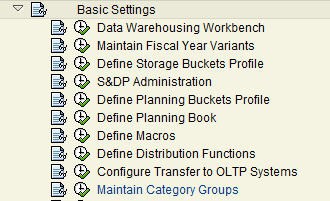
These are easy to create.
Existing SNP Category Groups
However, see all the Category Groups that have already been created. 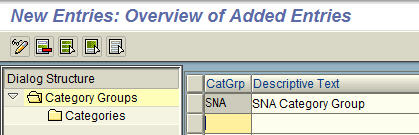 New category groups can be created. However, their creation is counterintuitive. The first step is creating a new category group by giving it a name and description.
New category groups can be created. However, their creation is counterintuitive. The first step is creating a new category group by giving it a name and description.
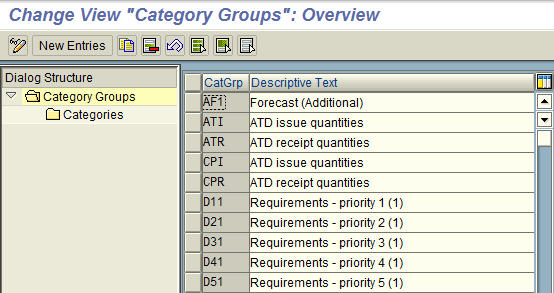
Once this is accomplished, you can add the appropriate order categories.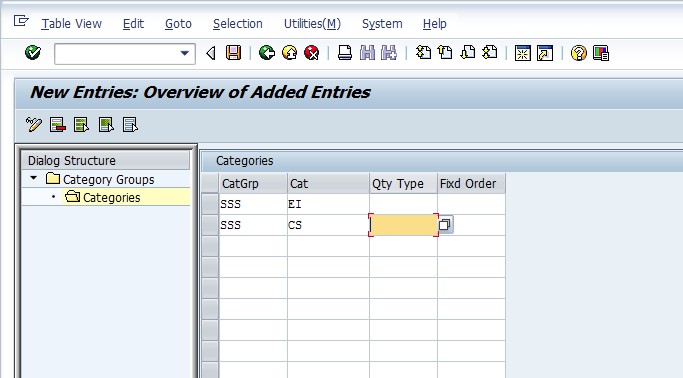 Then you can add the category group to the planning area.
Then you can add the category group to the planning area.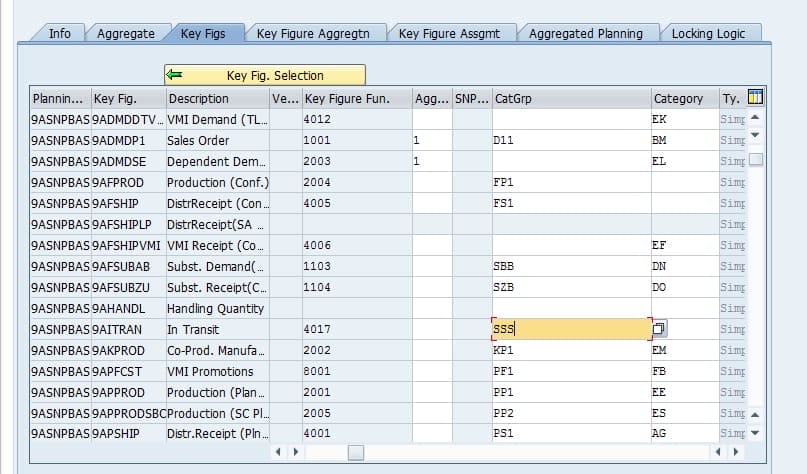 Check the Location Master for SNP Category Groups
Check the Location Master for SNP Category Groups
The Category Groups are used in the Location Master. Now we will go to the Location Master and the SNP tab. The Category Group is selected in each of the fields, although none of them are mandatory.
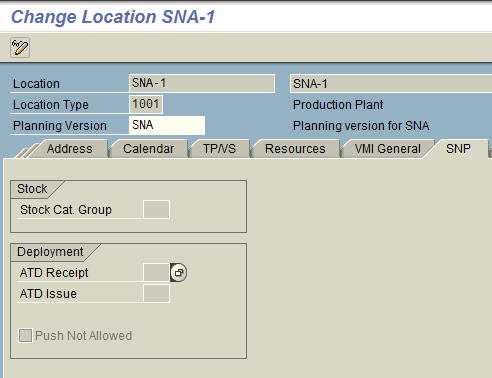
Notice when we activate the drop down that the same SNP Category Groups appear.
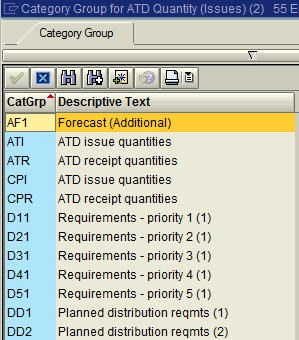
The Use of SNP Category Groups for Prioritization and Sequencing in Deployment
There are many uses of category groups throughout APO. However, I was recently working to control the priority of demand elements during deployment.
They are also crucial for the prioritization of items.
“If you want the demand at the source location to have a higher priority for the system than the distribution demand, include the order categories for the customer demand and or planned independent demand in the category group with which the system calculates the ATD quantity (issue category group ATI).” – SAP Help
Specific Classifications of Supply and Demand Elements
Category groups are particular classifications of supply and demand elements.
Here I have set the Available to Deploy (ATD) Issue (that is, leaving the location) set to “prioritize” Requirements Forecasts over other category groups. The default prioritization is the Planned Distribution Requirements or DD1. By changing this category group or hard coding it in the Product Location Master, I am switching the priority so that demands at the parent location are satisfied first, before the Distribution Requirements of the child locations.
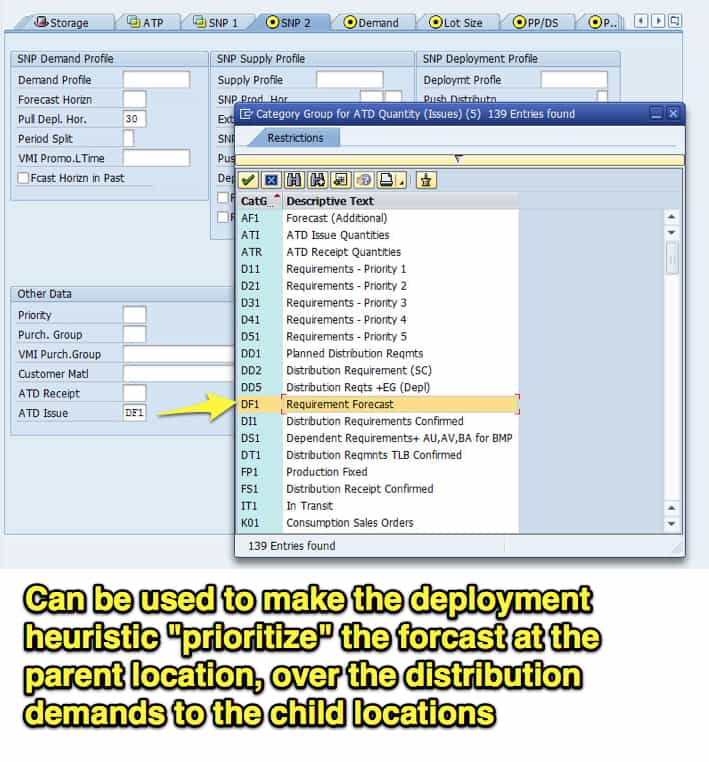
Background on Categories and Category Groups
There is great flexibility in APO in adding different categories or supply and demand to the Key Figures, which are the Planning Book measures and are used to generate the plan. However, that is it could be.
The steps below show how they could be added to the key figure so that any category can be added to any key figure. In many instances, I have observed that the client has not discovered what category groups are in each key figure, and SAP could do a better job of highlighting this functionality.
Getting to the Planning Area To bring this process, we need to get to the Planning Area. First, we will go to the transaction /N/SAPAPO/MSDP_ADMIN, and this will brings us to the main administration screen for Planning Areas.
To get where we need to go, we will select the Planning Area and the Key Figure tab. This controls the values that appear in the Planning Area, which can be displayed in the Planning Book, and then the “Details” button, which will bring up the screen below. From this, we can see all of the Category Groups that connect to the different Key Figures. This is one possible configuration.
Another possible configuration is to apply a Category. There are fields for both categories and category groups. The fields are additive so that the planning area can be configured in the following way:
- With no categories or category groups
- With a category
- With a category group
- With both a category and a category group.
The category group provides more flexibility because multiple categories can be applied.
Planning Area with Category Groups Applied
The Category Group, which populates the Sales Order Key Figure, is D11, as shown below.
Planning Area with Categories Applied
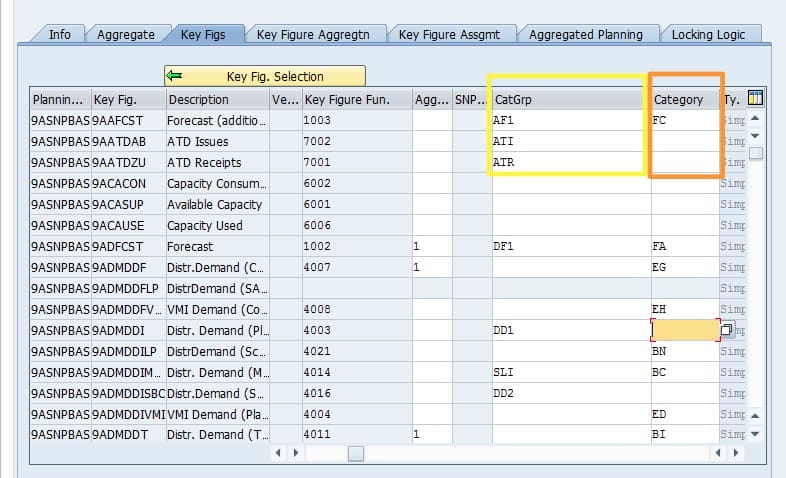
Here we can see that we have all of the different options listed above, including the Category Group and the Category.
To find what order types make up the Category Group, we will navigate to the Maintain Category Groups setting in the APO IMG. (transaction SPRO).
What we find are all the Category Groups that are configured in the system.
-
- If we select and open D11, we find the following order categories.
- If we want, we can add Contract Category.
- The Contract Category is “BP.”
Conclusion
Category groups are one of the essential areas of SNP. It controls both demand and supply elements in the application and feeds SNP prioritization logic.